Airdrop: The Complete Guide to iPhone Airdrop
How to use Airdrop on iPhone
Related: Configure the airdrop on Mac and its usesThese days our most work is done with the help of mobile phones. We do our all work like making documents, presentation, video making, and playing games with mobile phones. And one of the best choice or demand of people in mobile phone brand is iPhone. Just because of its wide range of features. I- phone offers many features to its user like Airdrop, Facial recognition, Finger print sensor, Gyroscopic sensor, its camera quality etc. And also IPhone giveshigh security.
“The first iPhone is released on 29th June 2007 By Apple Inc.”
“Latest iPhone is iPhone-X released on 3rd November 2017.”
Today we discuss about one of the features of iPhone named as Airdrop or apple airdrop. But most of the people do not know about the airdrop. But that does not mean airdrop is not easy to use. Airdrop is so easy to share photos, documents with a people stand besides you. Airdrop is app of apple which gives the functionality of user to share pictures, video, contact etc with one person or in group.
Airdrop is just like share it app of android phones which is also use to send picture, applications etc. with another people without Internet. So, let’s start our topic Airdrop.
Airdrop is just like share it app of android phones which is also use to send picture, applications etc. with another people without Internet. So, let’s start our topic Airdrop.
We discuss on following topics:-
1) What is Airdrop? :-
| Airdrop icon |
Airdrop is one of the features of iPhone that is used in iOS as well as in Mac operating system. Airdrop is use to send files between the Mac users or iPhone users or between the Mac and iPhone over the Bluetooth and Wifi.In airdrop, the user can send the file without any size restriction.
Before knowing about iPhone airdrop, first we have to know what does airdrop means?
Airdrop simply means lift the objects or transfer the files over the air or over the wireless media. There is first airdrop is like aircraft that is used and developed during the World War 2.
2) How does airdrop work? :-
To share files, airdrop creates a peer to peer network between to devices. So, there is a question what is peer to peer network? A peer to peer network is a connection between two system that are connected as LAN (Local Area Network) network and it is done like wireless network.Airdrop is use or create peer to peer network between two devices. Airdrop use Bluetooth and Wifi functionality for file sharing.
 |
| Working of airdrop on iPhone |
The working of airdrop on iPhone is as following:-
I. Airdrop use both Bluetooth and Wifi for sharing the files between devices.
II. Firstly airdrop create peer to peer Wifi network with the help of Bluetooth
III. After this a firewall is create or built by each device around the connection.
IV. After create firewall files that are send encrypt for the purpose of security which safer or secure than transferring data by email.
V. Airdrop automatically discovers the nearby devices.
VI. The user simply needs to close to another device so that a good Wifi connection is built.
VII. Sharing files over the Wifi is much faster as compared to other technology of file sharing named as Bluetooth and NFC (Near Field Communication).
VIII. A large file is easily and quickly sends over the Wifi.
IX. One of the advantages of using airdrop that is it has no restriction of size of file.
IV. After create firewall files that are send encrypt for the purpose of security which safer or secure than transferring data by email.
V. Airdrop automatically discovers the nearby devices.
VI. The user simply needs to close to another device so that a good Wifi connection is built.
VII. Sharing files over the Wifi is much faster as compared to other technology of file sharing named as Bluetooth and NFC (Near Field Communication).
VIII. A large file is easily and quickly sends over the Wifi.
IX. One of the advantages of using airdrop that is it has no restriction of size of file.
3) How to use airdrop?
Related: How to use airdrop from iPhone to iPhone
Airdrop is easy to use. To share files or any media with the people who stand besides you is quite easy with the help of airdrop or by using airdrop.
Airdrop is easy to use. To share files or any media with the people who stand besides you is quite easy with the help of airdrop or by using airdrop.
Use of Airdrop:-
III. To accept or reject Airdrop request
I.To access the airdrop:-
- Swipe down your screen or display of your iPhone and touch to open the control center.
- Now, touch the box that is locate on upper left to open the menu with options Bluetooth, Airplane mode and other connectivity icons.
- Expand it to open or display additional control like Airdrop.
- Touch airdrop to open it quick access control menu.
- Here, you can set your visibility and more things.
Airdrop quick access control menu has following three options:-
 |
| Airdrop Control menu |
- Receiving off: - This option is used to block any airdrop request from any device. In other word, it is used as disable the visibility of your device.
- Contacts only :- If you select this option then the user that are present in your contact list can send you airdrop request and it block the airdrop request from unknown person or a person that is not save in your contact list.
- Everyone: - When you select that option then your device is show to each and every nearby person whether he is in your contact list or not.
II. To share file or media:-
- First the person is near to you whom you send media or file.
- However airdrop is also reach to person that is in another room if both devices have correct permissions to airdrop.
- Airdrop allows you to share media or file from the work you do. That means if you view images then you can send it from here.
- You simply select or touch the share button like that
 .It will allow you to send or share picture through Airdrop, Facebook, etc.
.It will allow you to send or share picture through Airdrop, Facebook, etc. - Now, select airdrop option.
- Select the devices with which you want to share your file.
- Now, if receiver accepts your request, your file is sent.
III. To accept or reject/ decline Airdrop request:-
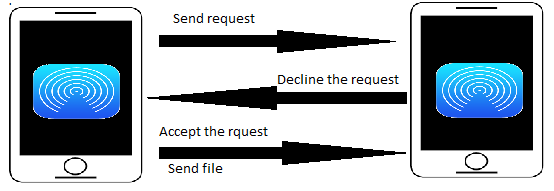 |
| Transfer the data through airdrop on iPhone |
As sharing the content, photo, video by airdrop is easy, similarly accept or reject the airdrop request or transfer is also very easy.
Suppose you set your visibility or set ”everyone” option then a person on public place that is not known by you send you airdrop request then It’s on you that you accept or decline its request or transfer. Steps for accept or decline:-
- When a person send you a airdrop request then automatically a screen is appear
- Which has two option one is "Accept” and other is “Decline”.
- If you select “Accept” then the airdrop transfer become successful.
- But if you select “Decline” then transfer is interrupt or cancel.
But one thing keep in your mind the screen will appear only if the transfer between two different peoples. But if you airdrop or transfer to yourself then the screen will not appear. Because it assume you as both devices use same Apple ID.
4) What does airdrop do?
Now, we know how to use airdrop. So, let’s start for which purpose airdrop is use? Airdrop is used for various purposes such as sharing photos, videos, contacts even you can also airdrop a website with your friend that you at that time.
Airdrop is used for following purpose:-
III.To share contacts
IV. To share a group of photos and other media
And many more things.
As Airdrop is “ON” one can use for as following:-
I. To share any document:-
- Firstly select a file or document you want to share with your friend.
- Touch the share button.
- Select the airdrop option.
- Now, you see a list of available devices select one with you want to share it
- Once he accepts you request the file will sent to him.
- And “sent” is display under its device name.
II. To share photos and videos:-
 |
| Airdrop photos |
Airdrop is also use to share pictures and videos with your friends. To share photo or video follow these steps:-
- Open your gallery, select photo or video you want to share.
- Touch or click share button.
- Select Airdrop option.
- After selecting airdrop, you see list of available devices.
- Choose with which you want to share your photo or video.
- Once he accepts your airdrop request a “sent” is display under your friend device name.
III. To share contacts:-
- First open your ‘Phone’ app.
- Now tap on the name or contact you want to share.
- Options are come by which you share your contact.
- Select Airdrop.
- Once your friend accept your request, “sent” is display under device name.
V. To share a group of photos and other media:-
Airdrop is also use to share group of photos, videos, documents etc. To share group of photos, videos etc with your friend follow the following steps:-
- To send group of photos and other media simply select more than one photo.
- And then tap on share button
- Select the Airdrop
- Now, select the person with which you want to share that group of photos.
- Once he accepts your airdrop request, the will sent.
5) Learn about airdrop settings:-
Airdrop settings means set it option like turn on, turn off, receiving option etc. Airdrop settings are following:-
III. Airdrop different receiving option
I. How to turn on Airdrop?
 |
| Airdrop is turn on |
If you not find how to turn on your Airdrop on iPhone and you visit or go to iPhone or iPad settings then you go on to wrong track. Because iPhone give an easy access from the control screen. Follow these steps:-
- Swipe up your iPhone screen from the bottom.
- Now the control screen or panel is show you see some options like airplane mode etc.
- Append control screen, now the other options are display.
- Here, you see airdrop, by simple tap on airdrop the airdrop is turn on.
II. How to turn off Airdrop? :-
Turn off your airdrop is so easy. Just tap on airdrop icon in control panel again. It will turn off your Airdrop.
III. Use of different Receiving options:
Airdrop has three receiving options. These are:-
- Receiving off : - It will block all airdrop requests.
- Everyone: - will allow each and every people that is nearby you whether you know him or not.
- Contacts only: - It allows only peoples that are save in your contact list.
6) How to troubleshoot the Airdrop:-
 |
| Troubleshoot the airdrop on iPhone |
Related: Troubleshoot the airdrop on iPhone
We study about airdrop working and its uses now we discuss on airdrop not working or how to troubleshoot the airdrop. When we face some trouble to do anything and try to remove it is called as troubleshooting. Many iPhone users face trouble to work with iPhone Airdrop. The main troubles that are faces by the user are following:-
”Having trouble to transfer the data or media or document or photo etc to another user”
This problem is occurring by the following reasons:-
I. If your Bluetooth or Wifi may not be enabled or on. Both should be enabled because airdrop use both of them.
I. If your Bluetooth or Wifi may not be enabled or on. Both should be enabled because airdrop use both of them.
II. If your personal hotspot is on.
III. If receiver set “contacts only” option and you are not in list.
IV. If both devices are not near to each other.
IV. If both devices are not near to each other.
Do following steps to troubleshoot the airdrop:-
Related: Troubleshoot the airdrop on Mac
I. Check the Bluetooth and Wifi of both devices are enable or on.
II. Check that the personal hotspot of both devices is disable.
III. Both devices are in the range of network of airdrop.
IV. Check the receiving option when you transfer your data to another person but he set “contacts only” and you not in his contact list. Then
I. Check the Bluetooth and Wifi of both devices are enable or on.
II. Check that the personal hotspot of both devices is disable.
III. Both devices are in the range of network of airdrop.
IV. Check the receiving option when you transfer your data to another person but he set “contacts only” and you not in his contact list. Then
- Change receiving option to “Everyone”. or
- Add the person detail in contact.
In short, to use airdrop is quite easy and airdrop is use for various purpose. In this post, I covered all topics related to Airdrop but still if you any topic that is related to Airdrop and important to know for people then comment it in comment box and like the post.











0 comments:
Post a Comment