How to use Airdrop between Mac users
Today every people wants to share media fast and quickly. Mostly people use Internet to share media with their friends which is sometime time consuming. Their is one option to share media with friend which is fast and quick named as 'Airdrop'. Airdrop is one of the feature of iPhone as well as Mac.
Airdrop share photos, videos etc over the wireless network without using any data and very quickly.
Airdrop give access to user to share documents, photos between Mac users. Today we discuss on how to share media between Mac's user through Airdrop. Mac Os has different methods to airdrop the files with others. We discuss on following topics :-
- Airdrop through drag and drop on Mac OS
- Airdrop through context menu on Mac OS
- Airdrop through share sheet on Mac OS
- Things to keep in mind
- Select method to airdrop photos, videos etc between Mac's user
1. Airdrop through drag and drop on Mac OS:-
Drag and drop method is very interesting and fast method to share number of files with your friends. And also this method is very simple method. Because you simply drag and drop the items. Follow these steps to use or understand this method:-- First step is setup your Airdrop.
- Then select "Go" from the finder menu of Mac
- Then select Airdrop from number of options
- The airdrop menu will appear
- In this, you see number of users who are available
- Now, simply drop the files that you want to share on sender image or name.
- When you drop all the items that you want to share then click on "Send" button.
- After clicking your files will send to your friends.
2. Airdrop through context menu on Mac OS:-
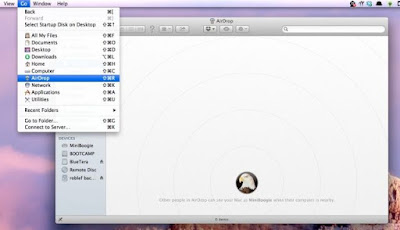 |
| Airdrop through context menu |
- Select file that you want to share or
- Start Finder on your Mac
- Find and select file that you want to share
- Then right click on item
- A drop down menu will appear
- Select Share option. It has other sub menu
- Choose Airdrop from the sub menu.
- Airdrop display is on
- Which contains list of user
- Select picture of user with which you want to share your files
- And then click on done.
- Your files will send to user.
3. Airdrop through share sheet on Mac OS:-
 |
| Airdrop through share button |
- In this, you simple click on share button
- That is usually on right top of screen
- Sub menu of Share will display
- Select Airdrop
- Airdrop menu or list of available user will appear
- Choose picture or user with which you want to share
- When recipient accept your request
- The file will send and it is done.
4. Things to keep in mind:-
- If both of you the sender and receiver signed in iCloud then items are accepted and stored automatically.
- But if the receiver is not signed in iCloud then items are not stores till the receiver accept your request.
5. Select method to airdrop photos, videos etc between Mac's user:-
 |
| Airdrop on Mac |
first decide which method you want to use. Select method by following questions.
- Want to share many files and quickly
- Want to share single file
- Want to share file that you read at that time
- If you want to airdrop many files then go with Drag and Drop method.
- If you want to airdrop single file then you go with context menu.
- If you want to share file that you read at same time go with Share button.
Related Configure the airdrop on Mac
These are simply advice that is not hard and fast rule. You are free to choose method according to your need.In this post am try to cover all the topics related to use airdrop on Mac. But still if you have any topics that is related with it and important comment it. And don't forget to like and share the post.

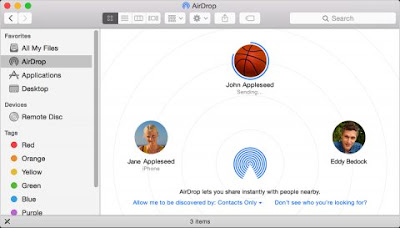









0 comments:
Post a Comment