Airdrop:Transfer any media from iPhone to iPhone
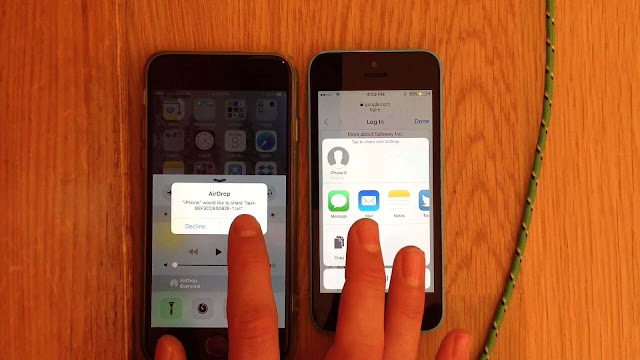 | ||
| Sharing through airdrop on iPhone |
Related How to use Airdrop on Mac
Airdrop is one of the features of iPhone that we use daily in our life. Now you ask how? Then the answer is- In our day to day life there are many things that we want to share it with our friends. These things are anything like photo that we click or find over the internet, some official documents, messages, and video and so on. Mobile phones are helping us to share all things with our friends. Mobile phones provide us many ways of sharing like messages, some social networking app etc. But if you want to share something your friend who is nearby to you then which is the cheapest and best way to share.
One of the best and cheapest ways is provide by the iPhone that is Airdrop. Airdrop is very cheapest and best way to share files, photos, videos etc to friend who is nearby to you. Because with the help of Airdrop one can share anything without spend any money even without size restriction.
Now, let’s start to know about Airdrop that how airdrop from iPhone to iPhone. In this you get knowledge of how to Airdrop on the following topics:-
 |
| Share any media through airdrop on iPhone |
- Airdrop the photos from iPhone to iPhone (iPad)
- Airdrop the videos from iPhone to iPhone (iPad)
- Airdrop the Contacts from iPhone to iPhone(iPad)
- Airdrop the documents from iPhone to iPhone(iPad)
- Airdrop the group of photos and videos from iPhone to iPhone(iPad)
- Airdrop the photo, videos etc in group of people
Airdrop on iPhone is use to share photos, videos, document etc with your friends as following:-
Related: Airdrop not working on iPhone? try this.
1. Airdrop the photos from iPhone to iPhone (iPad):-
 |
| Airdrop photos on iPhone |
There is many pictures that we see or find on internet or we click and want to share them with friends. Airdrop provide that facility (share the pictures). To share photos with your friend and both on iPhone then follow these steps:-
i. Open your gallery, select photo you want to share.
ii. Touch or click share button.
iii. Select Airdrop option.
iv. After selecting airdrop, you see list of available devices.
v. Choose with which you want to share your photo.
vi. Once he accepts your airdrop request a “sent” is display under your friend device name.
2. Airdrop the videos from iPhone to iPhone (iPad):-
Airdrop also allows the peoples to share the videos with your friends. The steps to share the video with your friend is same as to share the photo choose or select video instead of photo. The steps are following:-
i. Select the video from your mobile that you want to share.
ii. Touch or click share button.
iii. Select Airdrop option.
iv. After selecting airdrop, you see list of available devices.
v. Choose with which you want to share your video.
vi. Once he accepts your airdrop request a “sent” is display under your friend device name.
3. Airdrop the Contacts from iPhone to iPhone (iPad):-
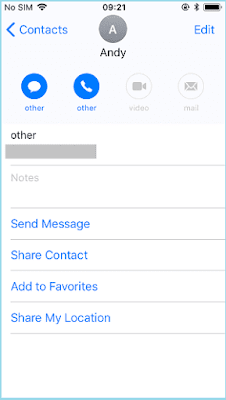 |
| Airdrop contacts on iphone |
Sometimes we need to share some contacts with our friends. So, rather to dictate the contact details do it with airdrop. Airdrop help to share the name card with friends. Follow these steps:-
ii. Now tap on the name or contact you want to share.
iii. Options are come by which you share your contact.
iv. Select Airdrop .
v. Once your friend accept your request, “sent” is display under device name.
4. Airdrop the documents from iPhone to iPhone (iPad):-
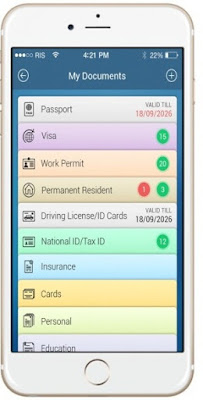 |
| Airdrop documents on iPhone |
In exam days, mostly one thing is share between the friends that is notes or you can say documents. One can also Airdrop the documents with his friends. Follow these steps:-
ii. Touch the share button.
iii. Select the airdrop option.
iv. Now, you see a list of available devices select one with you want to share it
v. Once he accepts you request the file will sent to him.
vi. And “sent” is display under its device name.
5. Airdrop the group of photos and videos from iPhone to iPhone (iPad):-
 |
| Airdrop group of photos on iphone |
In above, we talking about single photo or video or document etc to share but that does not mean you cannot share a more than one photo etc or group of photos , videos etc. Airdrop allow you to share a group of photos, videos and so on.
i. To send group of photos and other media simply select more than one photo.ii. And then tap on share button
iii. Select the Airdrop
iv. Now, select the person with which you want to share that group of photos.
v. Once he accept your airdrop request, the will sent.
vi. And “sent” is display under his device name.
6. Airdrop the photo, videos etc in group of people:-
In this post, am try to cover all the topics related to airdrop iPhone to iPhone. But still if you have any topics related to iPhone that is important and am not cover then please comment it and like and share this post.





0 comments:
Post a Comment