How to use Airdrop on iPhone
Today iPhone has introduced its more new and amazing features like Anymoji, Face ID, Airdrop and so on. From the iPhone features, Airdrop is one of the most usable features. Airdrop is nothing, it just simple an app use to share files over the wireless media.
Airdrop is best choice to share files to a person who is strand nearby to you with no cost and quickly. Airdrop use the two technologies to share files number one is Bluetooth and second one is Wifi. Airdrop use Bluetooth for check or discover the available users and Wifi to create wireless network between two devices for sharing the files.
Now the question is How to airdrop on iPhone or How to setup Airdrop on iPhone.
Then answer is very easy and understandable. To setup the airdrop on iPhone follow these steps:-
Setup airdrop on iPhone include following things:-
- How to turn on Airdrop?
- How to turn off Airdrop?
- Airdrop different receiving option
- Share files through Airdrop
1. How to turn on Airdrop? :-
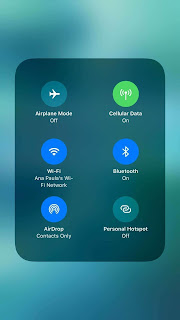 |
| Airdrop is on |
- Swipe up your iPhone screen from the bottom.
- Now the control screen or panel is show you see some options like airplane mode etc.
- Append control screen, now the other options are display.
- Here, you see airdrop, by simple tap on airdrop the airdrop is turn on.
Related: Working of Airdrop in detail
2. How to turn off Airdrop? :-
Turn off your airdrop is so easy. Just tap on airdrop icon in control panel again. It will turn off your Airdrop.3. Use of different Receiving options:-
 |
| Airdrop receiving options |
- Receiving off: - It will block all airdrop requests.
- Everyone: - It will allow each and every people that is nearby you whether you know him or not.
- Contacts only: - It allows only peoples that are save in your contact list.
4. How to Airdrop files:-
 |
| Airdrop files on iPhone |
- First the person is near to you whom you send media or file.
- However airdrop is also reach to person that is in another room if both devices have correct permissions to airdrop.
- Airdrop allows you to share media or file from the work you do. That means if you view images then you can send it from here.
- You simply select or touch the share button like is . It will allow you to send or share picture through Airdrop, Facebook, etc.
- Now, select airdrop option.
- Select the devices with which you want to share your file.
- Now, if receiver accepts your request, your file is sent.










0 comments:
Post a Comment