Having Trouble with Airdrop working?
Related Airdrop not working on Mac?
In previous posts, we discuss about how to use airdrop from iPhone to iPhone and also some brief introduction about airdrop troubleshoot. As the user, use airdrop facing some problems such as airdrop is not working that is possible due to many reasons like Bluetooth is not enable, receiving off mode of it is enable there is many reasons of improper working of it. So there is the reasons with solutions that why airdrop is not working. These are:-
- Check airdrop visibility
- Check both devices enable airdrop
- Are Bluetooth and Wifi enable or disable?
- Devices should under 30 feet to each other
- Check your mobile mode(Do not disturb)
- Is airplane mode is on?
- Check personal hotspot is enable or disable
- Check airdrop receiving option
- Does airdrop is supported by your device
- Are both devices signed in iCloud?
1. Check airdrop visibility:-
 |
| Airdrop visibility options |
It should be enable by manually. You should enable it from control center. Here, you have three options of it visibility that are:-
- Receiving off:- This mode disable your device visibility that means your device is not discover by other devices.
- Contacts only :- This mode allow the other devices that are present in your contact list to discover your device and share files with you.
- Everyone:- This mode allow each and every device whether it is present in your contact list or not.
Solution:-
From these options you adjust your airdrop visibility according to your need. To avoid invisibility you should select Everyone mode.2.Check both devices enable airdrop :-
It should be enable by manually so both user check that their airdrop is enable or not? If one of the airdrop is disable then it will not working.
Solution:-
Both devices should enable their airdrop.
3. Are Bluetooth and Wifi enable or disable?:-
 |
| Both WiFi and Bluetooth on |
As we know airdrop needs both Bluetooth and WiFi. If one of them is disable or off then It is not working properly. Airdrop needs wifi to transfer the data and Bluetooth to check the device to which the file is send.
Solution:-
Both Bluetooth and Wifi should be enable.4. Devices should under 30 feet to each other:-
As, airdrop work with Bluetooth and Bluetooth need both devices are closer. If both devices are not closer then there is trouble in transfer of file.
Solution:-
The devices must be under 30 feet area which is cover by the bluetooth.
5. Check your mobile mode(Do not disturb):-
Our device has many mode such as ringing and one of them is Do not disturb which is also responsible improper working of airdrop. Because Do not disturb mode make it undiscovered by other devices.
Solution:-
You should off this mode to visible your device to another devices.6. Is airplane mode is on?:-
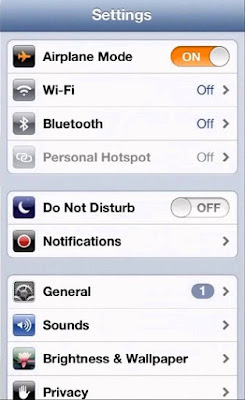 |
| Airplane mode is on |
One of the other mode of mobile phone is Airplane mode which is also responsible for its improper working. Because airplane mode shut down all wireless network in iOS.
Solution:-
Off or exit airplane mode because airdrop need both bluetooth and wifi.7. Check personal hotspot is enable/ disable :-
 |
| Personal Hotspot is on |
If it is not working then there is also one reason that is enable personal hotspot . Because personal hotspot also require wifi .In iPhone there is message in iOS that airdrop will not work because personal hotspot is on.
Solution:-
Turn off your personal hotspot..8. Check airdrop receiving option:-
 |
| Airdrop receiving option |
It has one of the receiving option that is Contacts only that will interrupt its working. As receiving device set Contacts only mode and your device is not in his address book then your device cannot share the file.
Solution :-
It has two solution:-- The receiving device save your device name into its address book.
- else receiving device select Everyone mode or option of it.
9. Does airdrop is supported by your device:-
Sometimes , it is not working because your device is not support it. Your device must have newer chip of Bluetooth and wifi.
Solution:-
To check your device is support it or not? Open the control menu by swipe up if airdrop is present in menu then your device is support it.10. Are both devices signed in iCloud?:-
If both devices set Contacts only mode then they should signed in iCloud and having contact detail in contact app.
Solution:-
If one of your devices is not signed in iCloud then first signed in ( Only in Contacts only mode)Still your airdrop will not work by using above tips. Then try some following tips:-
- Check the receiving device screen is on because airdrop is available only if receiving device screen on.
- Restart your WiFi.
- Sign out from iCloud then again Sign in.
- Restart your iOS.
- Disable Bluetooth and then again enable your Bluetooth.
- Never use uppercase characters for your Apple's ID.
In this post, i am try to cover all the topics related to airdrop improper working but still if something is miss then comment me. And like and share this post with your friends.

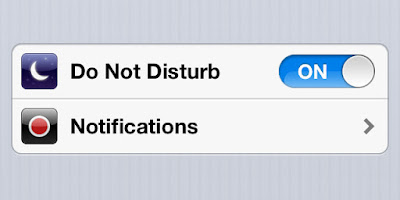








0 comments:
Post a Comment