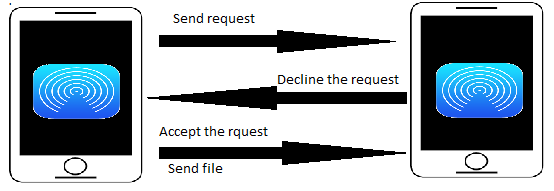|
| Switch to CentOS now |
Today we discussing about a new technology that is CentOS. CentOS is an operating system. As these days every person uses Windows operating system. No doubt Windows operating system is easy to use just because of its Graphical interface. So, with the use of graphics everyone can easily use it even a child of maximum 5 year old can easily use the Windows. But if a thing has some advantages it has also some disadvantages.
Similarly, Windows operating system has also some disadvantages. The main disadvantage is its less security or user data is not more secure because windows is easily affected by the viruses and hack by the hacker. So, what we do if want great security of our data in less amount? There is an other Operating system which solve some problem of windows operating system and one of it is CentOS operating system i.e, based on Linux. CentOS operating system is more secure than windows operating system. The important thing or fact about CentOS is that it is of free cost. It means you need nothing to pay for CentOS operating system install on your system.
So, I think now you have a small idea about what is Centos? And we switch to CentOS from Windows. In this I will tell you some reasons or fact that why every person should switch to CentOS. So, here we taking about:-
So, first we discussed about what is CentOS? Lets start
1. What is CentOS?
CentOS i.e, Community Enterprise Operating System is a Linux based operating system. CentOS is linux distribution i.e, derived from Red Hut Enterprise Linux (RHEL). It is freeware software that means there is no cost to download it. It is based on linux distribution so its OS family is Linux.
CentOS founder is Lance Davis.
And its primary developer is David Parsley and the Davis hold the domain of CentOS . In July 2010, the 30% of linux web server use the Centos server. In January 2014, CentOS project is sponsor by Red Hat. Red Hat is a software company who assemble the linux based compontes that are open source and easily order and implement.As we know Linux based operating system are more secure than windows, so CentOS is also secure operating system and it also has some other features over windows are:-
- Its maintenance is low.
- It is open source software.
- It is free of cost.
- It is reliable.
- It is predictable.
- It has reproductive environment.
2. CentOS Versions: -
From its released date Centos has version from the numbering 2 to 7. CentOS first released on 14th May 2014 and it name as CentOS Version 2. Centos versions are 2, 3,4,5,6 and 7. There is also versions like 2.1, 3.9 etc. Now CentOS- 7 version is running. CentOS -7 has following series of version 7.0, 7.1, 7.2, 7.3, 7.4 ,7.5 . Now only three major versions of centos are active. These are CentOS-5, CentOS-6, CentOS-7. Centos older version does not support the latest version. Its mean some functionality of centos latest version is not work in centos older version.
CentOS project provide the updates only for the main or major branch. Here, branch means CentOS-5.6 or 6.0 etc. That means if the latest minor version is CentOS -5 is 5.5. Then the update is only for minor version of 5. If you update the version i.e, minor from the latest minor version then you miss the security and bugfix updates. That is not good for your system bcoz now your system is up to date but it has lack of security aspects.
CentOS latest version is CentOS 7.5 i.e, released on 10th May 2018.
 |
| Centos-7 version and release date |
3. CentOS Firewall:-
 |
| firewall |
As security is a major aspect of every field but its importance is increase when you work on the system and your data is sensitive. As CentOS is more secure than windows so there is lass chance of virus is coming in your system. But if someone wants to use firewall features in CentOS than he/she can use Firewalld.
Firewalld is one of the tools of the Linux Operating system. Firewalld tool is use for firewall management in Linux operating system or in CentOS. Firewalld act as frontend for Linux kernal to provide the all features of firewall. It is available on CentOS server. It provide both command line and graphical interface. So, the user who has less knowledge about command line interface can also use firewalld by its graphical interface.
4.CentOS YUM :-
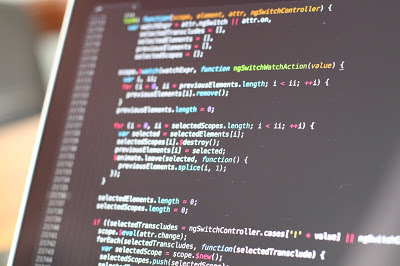 |
| centos yum |
CentOS yum is command line interface. In this all things are done with the help of commands.Before starting about CentOS yum one should know about Yum.
What is Yum?
Basically yum is open source software for command line utility. YUM stands for Yellowdog Updater, Modified. ? Yum is developed by Seth Vidal under GPL (General Public License). Yum allow the user to install packages, automatic updates ,packages, deleting packages etc. As Yum is command line interface but there are several tools that provide the fuctionality to the user to run or work on yum graphically or graphical user interface.
Now what is CentOS Yum? CentOS yum is nothing it just manging the CentOS by yum or yum commands. With the help of CentOS yum one can handle the operations of packages of CentOS i.e, install, remove, update, get info of packages, check the updation of packages, to install group of packages, to get list of all install packages and CentOS yum also store cache. So, now we have a brief idea that what is centos? , what is centos firewall? , Centos versions, Centos yum. Now I think we should download it and try to use it atleast one time bcoz there is no need to pay even a 1rs for download. So, what you waiting for? Download it now. Here, am discussed the detail and steps of download and install the centos with the help of images. By these points you easily download and install it on your system.
5. How to download CentOS-7 and install it?
For downloading the centos simply write download centos or download centos latest version in google or browser. There you have a lot of option or sites which provide centos or where you can download it. But the easy step is go to Centos official website www.centos.org . Here you can easily download it. By selecting its ISO image. CentOS -7 is now for 64 bit platform bcoz now mostly servers are 634 bits. As the CentOS latest version is CentOS-7 that’s why am discussed here steps of installation of CentOS-7.
After download, the centos ISO image, install it on your system by following these steps :-
Step 1: Create a bootable drive
After downloading, create a USB bootable drive and you must have atleast 4.3GB space. Here, * /dev/sdb is the usb device.
Step 2: Start installation
To start installation of centos, click on install on hard drive icon on the desktop. The installation will begin.
Step 3: Select your language and keyboard type
 |
| centos language selection |
Select a language in which you want to install centos and also select your keyboard type . Be careful when select keyboard type otherwise it will end up with a few scrambled keys.
Step 4: Select installation destination
By default the anaconda select the partitioning of hard drive automatically. To change it in custom partitioning, click on the installation destination icon. Now select a hard drive in which you want to install the centos and in Other Storage Options, choose I will configure partitioning then click Done.
Step 5: Select partitioning
Next step choose a partitioning scheme for mount points. In this select a standard partitioning.
Step 6: Create a swap space
From one of the partition, you can create swap space and set it capacity as you desire but it is also dependent on your system RAM. Now, choose a file system from swap space as swap and reformat it by reformatting option. You can also change it name from swap what you want but swap name describes it.
Step 7: Create a mount point
Now, Create mount point where you install root partition. According to your requirements you need to put the home, boot, and root on the different mount point. For this, we have mount point that is /. After creating a mount point, describe the label or name and their desired capacity. Use descriptive name for the label if it is used by different administrators.For reformat , choose file system as ext4 then click on reformat option.
Step 8: Accept Changes
After done Step 7 and Step 8 successfully, click on Done button. After click on done button, a prompt window will appear with the summary of changes you done. If you want no more changes or you done it all then click on Accept Changes.
Step 9: Set Date and time
After accept changes, the next step is to set your system date and time. To set date and time click on clock icon in localization menu and select your time zone in the world map and then click on Done button.
Step 10: Start Installation
After completed or configuring all things and select location click on Begin installation button. After click on button the installation will start immediately and after installation begin you need to create a user account and set your root password.
Step 11: Set root password
Before creating user account, set root password from root password option. Confirm your password and click on Done.
Step 12 : Create user account
After create root password, the next step is to create user account. For creating user account fill all detail correctly and also mention is it administrator account by tick on make this administrator and set a password for this account for your system security.
Step13 : Complete installation
After all these steps, the installer complete the installation of software and the bootloader.After completing the installation, a successful message is appear on your system screen.
These all are step for install the CentOS-7 that you should follow. I think by these steps you can understand the installation of CentOs-7.
6. Why CentOS is more secure than Window :-
As centos is linux based operating system and we all know Linux is more secure than the window so basically centos is also more secure than the window. Here, is some points by which we decide centos is more secure.
i) As viruses use extension .exe to enter in your system but the centos do not support .exe extension. So, there is no chance the viruses enter in your system.
ii) As CentOS is linux based system and linux is community driven. That means if there is any problem occur in your system it will solve in few hours.
iii) The most of hackers target the windows user as windows is widely used operating system.
iv) In Linux based operating system, the account privileges are set. That means the user has a lower level account and usually they has no root access. That means if Linux based operating system is compromised, the virus does not get root access easily.
v) There is a large number of developers and testers that are working on the code. So, they can easily found any flaws and fixed it quickly. But in Windows operating system a limited paid developers are working. So, finding flaws and fixed them is not done quickly or time-consuming.
i) As viruses use extension .exe to enter in your system but the centos do not support .exe extension. So, there is no chance the viruses enter in your system.
ii) As CentOS is linux based system and linux is community driven. That means if there is any problem occur in your system it will solve in few hours.
iii) The most of hackers target the windows user as windows is widely used operating system.
iv) In Linux based operating system, the account privileges are set. That means the user has a lower level account and usually they has no root access. That means if Linux based operating system is compromised, the virus does not get root access easily.
v) There is a large number of developers and testers that are working on the code. So, they can easily found any flaws and fixed it quickly. But in Windows operating system a limited paid developers are working. So, finding flaws and fixed them is not done quickly or time-consuming.
7. Difference b/w CentOS and Windows:-
CentOS operating system is different from the Windows operating system on the basis of various points. So, let's start discussing these points.
Key Points
|
CentOS
|
Windows
|
Cost
|
CentOS is free operating system
|
But for window one should pay some money
|
Securtiy
|
More secure
|
Less secure
|
User interface
|
Command-line, GNOME and KDE Plasma Desktop
|
Graphical user interface or Windows shell
|
License
|
Free software (GPL and other licenses)
|
Proprietary commercial software
|
Market Target
|
Free computing
|
Personal computing
|
Source
|
Open source
|
Closed / shared source
|
So, now I think that you want to use the CentOS. In other words, you decide to switch to Centos just because of its advantages over Windows.
How much you like this post and is this post is useful for your knowledge or not? Please tell me in comments and like it.